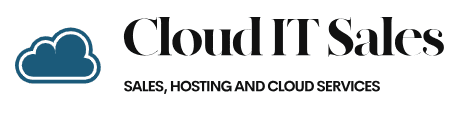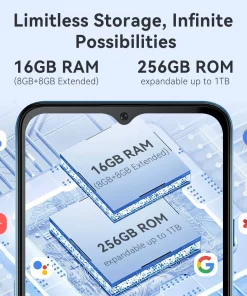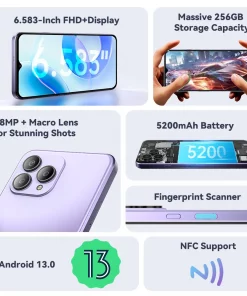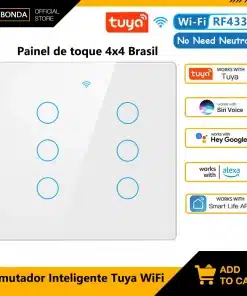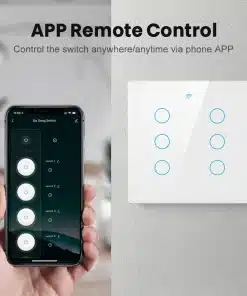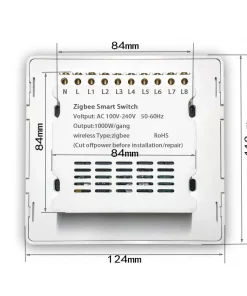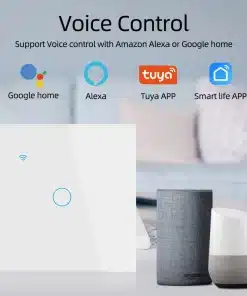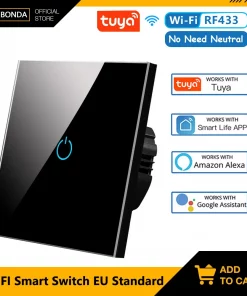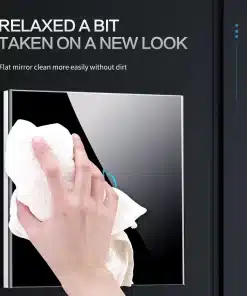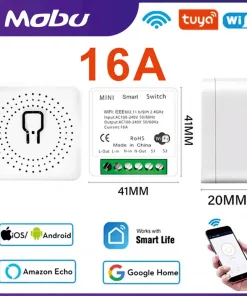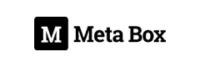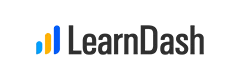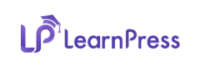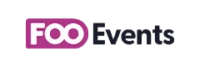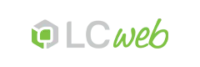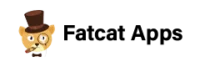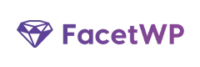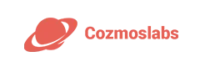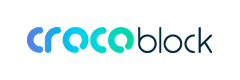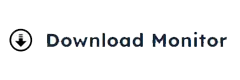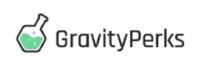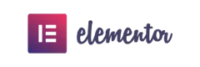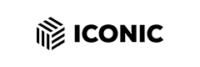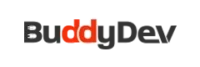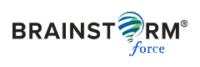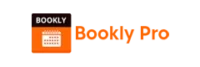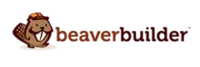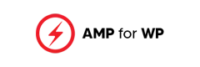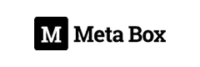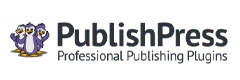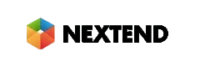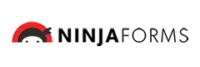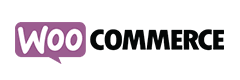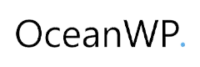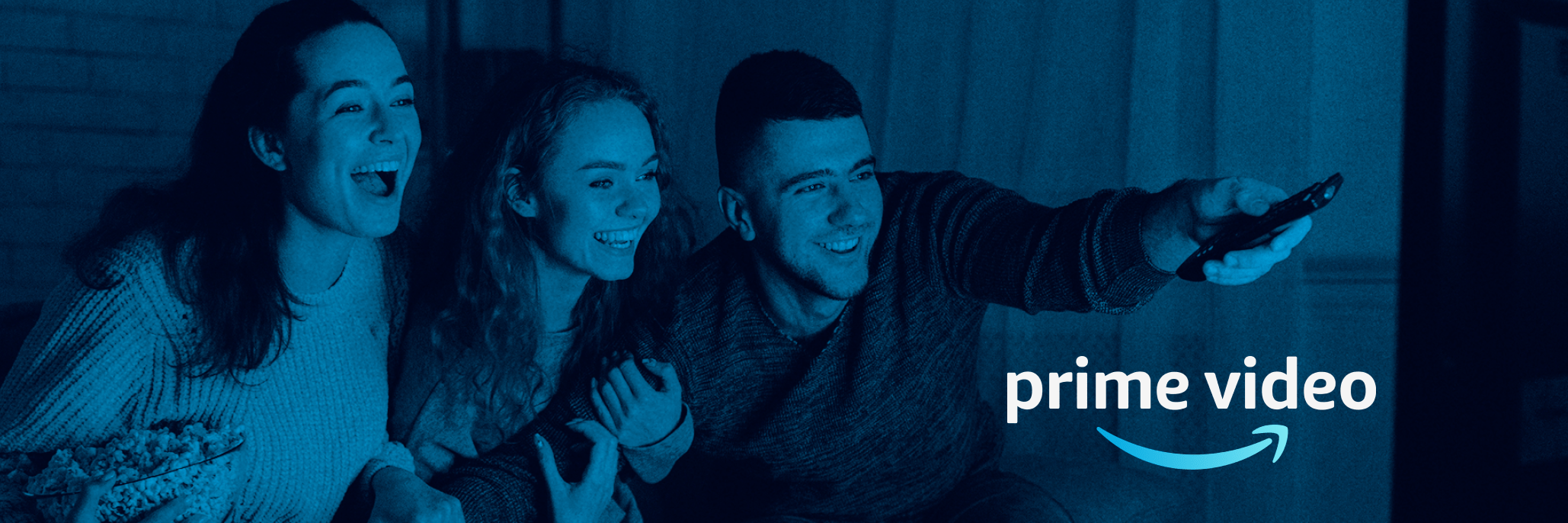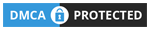File Manager

File Manager
We provide you with a drag–and–drop File Manager, featuring a range of time and effort saving tools like an integrated graphic viewer and a variety of file editors. You could make prompt uploads, archive/unarchive data files, change permissions and far more. The instruments are well–organized and easy to navigate with huge action buttons and right–click context navigation. Have a look at the different software tools and characteristics built in the CIS Hosting File Manager.
Drag–and–drop file uploads
Publish files without trouble
Moving files between your desktop machine and any of your web pages is now quick and easy, because of the drag & drop option available from the File Manager. You could drag data files from your personal computer and drop them in your Control Panel over a secure SSL communication. That’s it. It will take a few seconds to add a data file and a little bit longer for any larger files and directories.
It is not necessary to mount any third party computer software or web browser plugins. The drag & drop functionality included in the File Manager works equally well on all popular operating systems.

Right–click context menus
All of the file control possibilities in front of you
We’ve always given our best to make your File Manager as easy–to–use as it can be, so you are able to create alterations for your files. Apart from the common command bar near the top of the web page, we have now also designed right–click context menus with all the general file administration choices. Just click on a file or directory and pick the activity that you’d like from the list that will appear.
It is possible to rename, copy, move, download, edit, preview, archive, unarchive and delete any file or directory you decide on with only a click of the mouse. Should you click a folder, you should also establish a brand new folder or file inside it.
The right–click choices are conveniently obtainable when you select numerous files or folders at the same time.

Archive/Unarchive files
Archive or extract archive files within seconds
As opposed to nearly all file management interfaces and FTP clients, the CIS Hosting Control Panel features an option to archive/unarchive files faster. It is straightforward. To have a directory reduced into a small size, all you need to do is select it and click on the Compress button. To unwrap the belongings of an archived folder within your website hosting account, pick it and then click the Extract button. The File Manager works with an assortment of file extensions, just like .ZIP, .RAR and .TAR.GZ.

Online file editors
Revise files directly from your Control Panel
From your File Manager it is possible to edit your files directly on the net when using many of the internal software instruments. The text editor displays the files with a plain text formatting, the code editor has syntax highlighting for one’s .PHP or .JS files, and then the WYSIWYG editor allows you to preview your modifications while they appear online. Furthermore, all changes which you come up with and keep can be demonstrated automatically on the Internet, allowing you to review them within your Internet browser and return to create extra edits, if you are not happy with the result.
There’s no need to download any files whatsoever, to edit them through your PC and to re–upload them back into your website hosting account. All of the editors are found via the buttons near the top of the file table or from the right–click contextual menus.
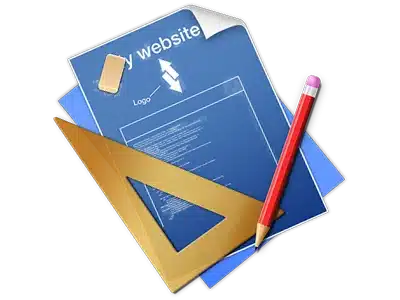
A logical folder structure
All of your files sorted in user–friendly manner
All the files within your cloud hosting account are neatly sorted into folders. Each web host does have its main directory, which follows the file structure which you have created. This way, it is not difficult to control all your hosts in one location without probability of getting lost or perplexed.
By standard, you’ll see all the hosts listed in a table and when you click once over a given host, you will see the whole set of sub–folders and files related to it. By clicking on two times, you will visit a web page which is focused on that host alone. One other way to load the folder related to a certain host and then to work with it solely, is to try using the drop–down menu near the top of the main File Manager file table.

A user–friendly interface
Be in charge of your files with merely a click
The CIS Hosting File Manager was created in such a manner as to help you feel like working with the file explorer on your personal computer. It is provided with a solution to drag your files and to drop them with a preferred location and displays all the obtainable edit opportunities after clicking the right computer mouse button. Furthermore, the tool contains an incorporated file preview solution and various file editors making it possible for you to modify your files right away straight from your Control Panel.
Furthermore, we’ve listed a collection of file management articles and how–to video clips so that you can rather quickly learn how to make use of the tool.

Work with multiple files
Transform many different files all at once
Our File Manager will help you save a plenty of time when making use of multiple files. You can select different files at a time and use a preferred action for them like you do on your desktop computer. To choose arbitrary files simultaneously, simply click the Control key, and to choose a number of adjoining files, press the Shift key. It’s that straightforward.
When you have selected the files, you’ll be able to automatically transfer them to an additional spot using the drag–and–drop option. By making use of the right–click contextual menu and also the buttons on top of the file table, you can use a number of other actions – it is possible to copy, rename, delete, download and alter your files, change file permissions, and so on.

Quick & simple password protection options
The simplest way to protect your details
There is one popular way for you to secure a directory using a security password – by generating an .htaccess file. In case, however, you’re not technologically experienced enough, you will have difficulty doing the work by yourself. To help make things simple, we’ve added an uncomplicated password protection interface to the File Manager obtainable in the Control Panel.
To use this option, just right–click on a directory and select Password Protection. After that decide on the username and the password which you want to employ and then press the button. That’s all. Now the chosen directory is hidden from the regular website visitors and will be accessible only to previously approved users.