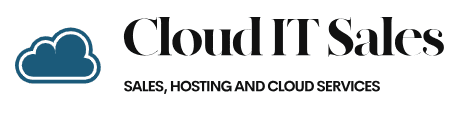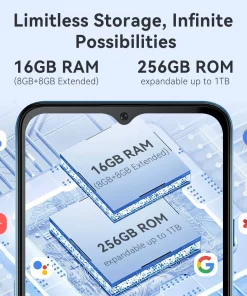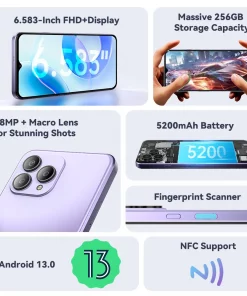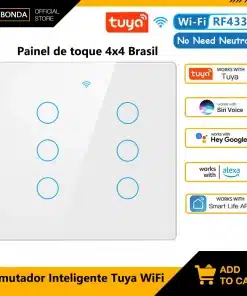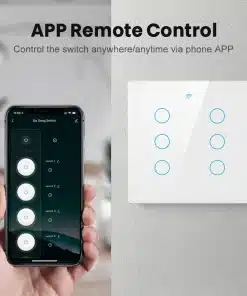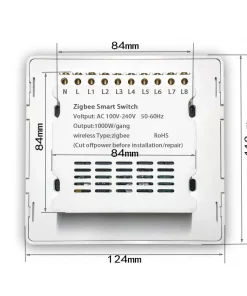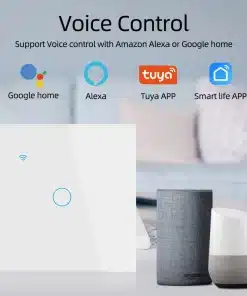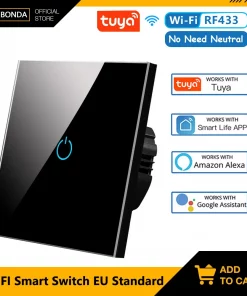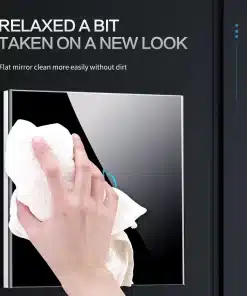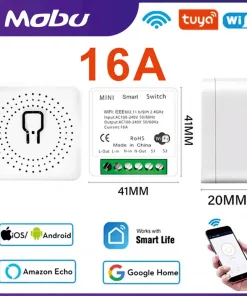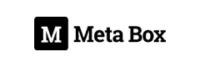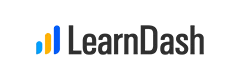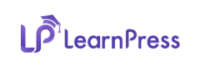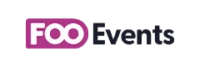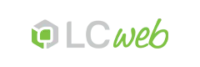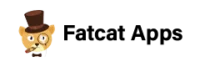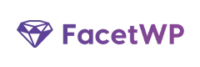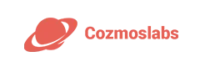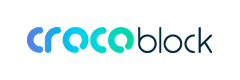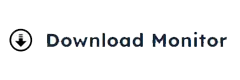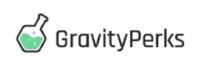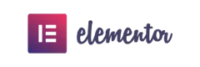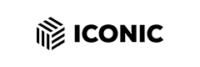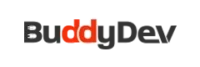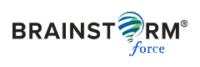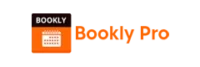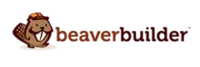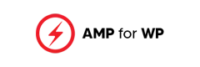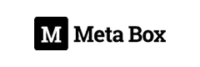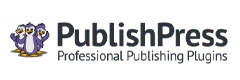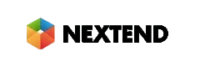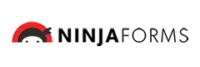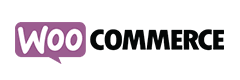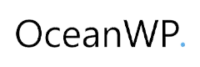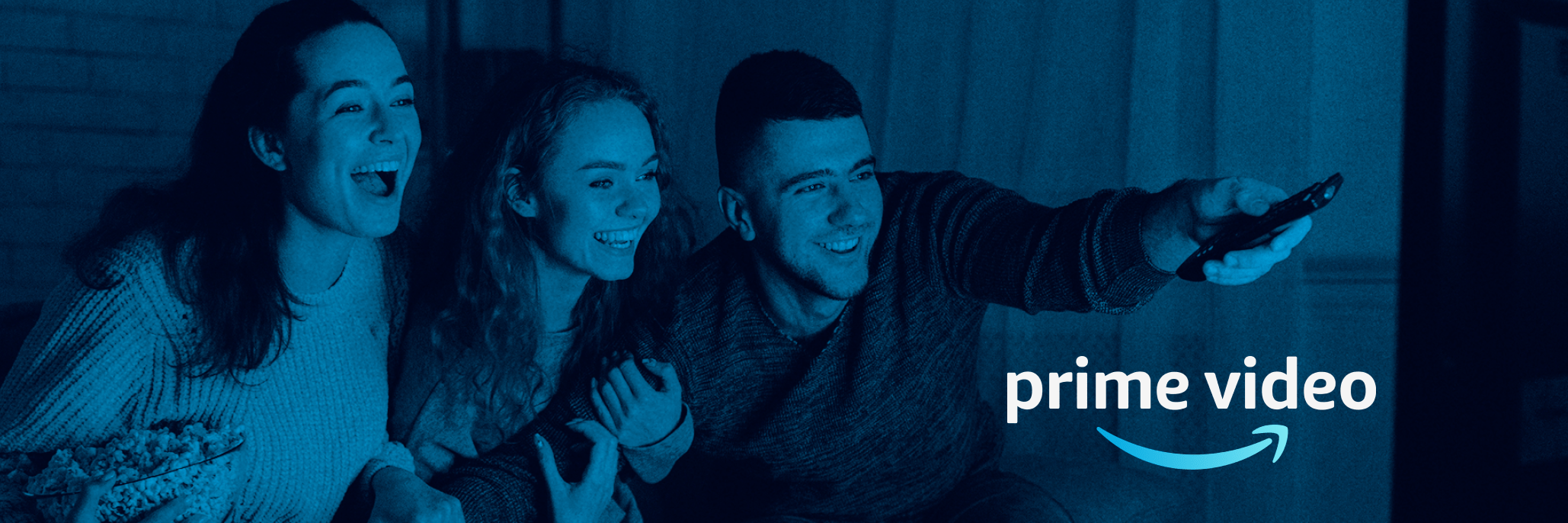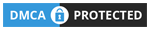Stats Manager

Stats Manager
Through the Control Panel, it will be possible to supervise all aspects of your online presence. You’ll have at hand thorough reports, which will provide you with actual information on the resources your websites are utilizing and the visits they’re getting. You’ll also find a number of essential info about the hosting servers as a whole. The data is divided into portions, which means you can quickly find your way around.
Server Data
Look at info about your web server
If you want to check out what is the present version of PHP or MySQL or the Operating System of the server where your account is located, proceed to the Server Data section of your Control Panel. There you can also get information on the installed Perl modules, the incoming and outbound mailing servers, and also the actual IP address of the hosting server.
You can find the web hosting server info table inside the Statistics part of the CIS Hosting Control Panel.
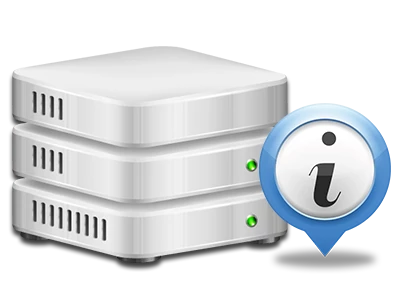
Access & Error Stats
Easily uncover any web site functionality problems
The Access and Error Stats document info regarding the server, such as details about hosting server access in addition to the kinds of glitches experienced during server performance. You can get both kinds of information regarding the functionality of your sites in the Stats Manager section of your Control Panel.
The access log records all of the text files, image files, video files, etc. that individuals have required to check out with your site, and the error log archives just about all alerts and errors that the host has spotted since the log file was developed.

Traffic Stats
Look into the traffic to your website in detail
Via the web stats applications included in the CIS Hosting Control Panel, you’re able to check the traffic on your site in a great detail. You can pick between two well–known interfaces – Webalizer and Awstats, both of which supply you with in–depth information about the visitors to your web site plus the content and articles they read on a daily, weekly and monthly principle.
You don’t have to configure absolutely anything in advance to receive website traffic data for your web sites. Within the Web Traffic Stats section of the Control Panel, simply open the data report for a particular site and get the figures you’ll need for your website marketing campaigns.

CPU Reports
Monitor your websites’ CPU load
The hosting server’s CPU is very important for the communication between your website and its website visitors. The more complicated and resource–absorbing your websites are, the more server resources and CPU time will be necessary. From the CPU stats section, you are able to check which particular website is utilizing the largest percentage of CPU assets.
You must undertake steps to optimize your web sites in case the CPU use quota has been exceeded. You will see in–depth reports for each day and month and for an entire calendar year.